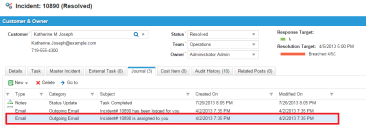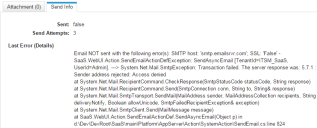Service Manager
This is the latest version of the help for Ivanti Service Manager 2018. If you cannot find some of the features described in the help, you may be using an older version of the application. To upgrade the application, click here.To view the help for the latest version of Service Manager, click here
Troubleshooting Email
You can track the progress of an email created by a business object. For example, say that you have an incident that generated an email through a workflow.
1.Log into the Service Manager Application.
2.Open the Incident workspace.
3.Open the incident to troubleshoot.
4.Click the Journal tab to view the emails sent and received.
Journal Tab Shows Emails Created
In this example, the last email in the list was generated by a workflow, but you can also track emails created within the incident record (see Using Email).
5.Select the email from the list, then click Go to. The system opens the Email workspace.
6.At the bottom of the window, click the Send Info tab. The system displays the email information.
Send Info Tab
The value of the Sent parameter is false, which means that the email did not go through. The system lists the number of attempts and shows any errors.
Was this article useful?
The topic was:
Inaccurate
Incomplete
Not what I expected
Other
Copyright © 2018, Ivanti. All rights reserved.